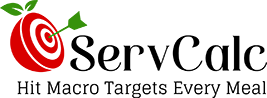Thank you for giving the ServCalc calculator a try. Before using the calculator, please read the instructions below and become familiar with its use. Watch the video demonstrations along with the instructions.
Entering your macros and sizing your meal
You can either enter the grams or percent of calories for each macro nutrient. If you use percent of calories, you will size each meal by entering the grams of protein and then enter your macro composition percentages.Click here to view a video demonstration.
Entering food ingredients and unit of measurement
Once you enter the macro composition, you are ready to enter ingredients and select the unit of measurement. You enter ingredients based on their macro designation: protein, carbohydrate, and fat.First, however a quick overview of how to define protein, fat and carbohydrate for the ServCalc calculator.
- Protein – All of your animal-based foods, beef, chicken, pork, fish, eggs and most dairy products like cheese, cottage cheese, and milk are categorized as protein. Plant based proteins include tofu, seitan, and temeph. Note that at least one protein ingredient must not contain carbohydrate. For plant based macros, a zero carb soy protein isolate will serve this purpose.
- Carbohydrate – Plant foods like fruit, green leafy and cruciferous vegetables, legumes, grains, and root vegetables are categorized as carbohydrate. Although considered fat sources, sour cream, and plant milk varieties are classified as carbohydrate for the calculator due to their containing carbohydrate.
- Fats - All of your oils like olive, avocado and coconut oil, along with animal fats like tallow, lard, duck fat, butter, heavy cream, and ghee are pure fat and consequently contain no protein or carbohydrate and are entered as Fat. Note that fat sources must be free of protein and carbohydrate. Sour cream and plant milk varieties are entered as a carbohydrate for purposes of using the calculator.
Unit of measurement selections proteins and carbohydrates and fats
There are 4 units of measurement. For mass weight or solid food items like vegetables, meats, and cheeses use grams or ounces. For liquid volume like milk varieties and juices, use milliliters or fluid ounces. For efficiency, keep a consistent unit of measurement for each macro nutrient. For example, chose either grams or ounces for all solid protein selections. This will make it much easier when using the servings adjustment feature. You can have different units of measurements for each macro. For example, you can use grams for proteins, ounces for carbohydrate, and grams or milliliters for fat. The aim is to be consistent for each macro. This will make using the servings adjustment feature more efficient.Click here to view a video demonstration.
Unit of measurement selections seasonings and fats that contain protein and carbohydrates
With seasonings always use grams due to their small amount. On high protein macros use grams or milliliters for fats that contain protein and carbohydrate, such as coconut milk, due to the small amount of fat used in the meals. On a ketogenic diet, use ounces or fluid ounces on these fats due to their higher amounts used in the meals. This will make adjusting the servings portions much more efficient.Selecting an incompatible unit of measurement
If you select a incompatible unit of measurement, the food values will be zero or blank. You will need to change the unit of measurement. For example, if you select fluid ounces as the unit of measurement and then select grilled chicken, you will get zero food values since chicken is not measured in fluid ounces.Click here to view a video demonstration.
Reading the macro tables
Once you enter all of your ingredients, you are now ready to check the macro tables. First, look at the macro composition tables. One table will show your targets in grams and if there are any variances. The other table displays the actual macro percentages and any variance from the target. Now check your calculated servings. You will see "+" and "-" next to each serving. This feature allows you to adjust an ingredients' serving portion. Below the calculated servings is the macro ingredient table. It displays each food ingredients' grams of protein, fat, carbohydrate, fiber and calories. The total grams for each macro is presented at the bottom of the table as well at the total grams of fiber.Click here to view a video demonstration.
Adjusting serving portions
If there is more than one macro ingredient, you can change the serving portion using the adjustment feature. You have 3 options for the size of the adjustment: .01, .25, .75. To increase or decrease a food item's serving amount, select the desired adjustment size first, and then the "+" or "-" button to increase or decrease the portion size. To clear the size adjustment selection, click on the "x" button. All other ingredients will recalculate. Check your macro targets as you make adjustments. Note, it is possible to decrease too much, which will result in the serving portion becoming 0. If this happens you will need to delete the food item and add it again.Click here to view a video demonstration.
Changing the size of a meal
You can change your meal size by changing the protein grams amount if using the "percent of calories method" or by changing the macro grams using the "enter grams method." ServCalc will recalculate the servings.Click here to view a video demonstration.
Change the macro composition of a meal
The time may arise when you want to change the macro composition of your already entered meal. Just go to the macro entry page and edit your macro composition. ServCalc will recalculate meal data to reflect your changed macro composition.Click here to view a video demonstration.
Learning how to combine foods
Sometimes when you make your food ingredient selection it will not be compatible with your macro targets. Generally, you will have selected proteins that contain too much fat. The macro composition table will show variance amount. ServCalc helps you solve this problem quickly. You will need to pair or combine a more lean protein to compensate for the additional fat or select a more lean protein.Click here to view a video demonstration.
Wrongfully categorizing a food ingredient
When you select your food ingredients, you may wrongfully categorize a carbohydrate as a protein, or a protein as a carbohydrate. When this happens you will see it in the macro composition table and you will need to remove the food ingredient and add it to the correct macro category.Click here to view a video demonstration.